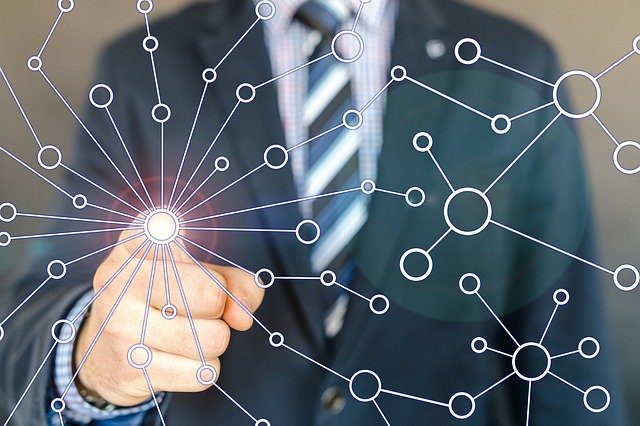
There is nothing as frustrating and annoying as having a fantastic Wi-Fi or UK broadband connection but painfully slow speeds. When this happens, it will affect productivity and negatively affect your business.
The best way to deal with arising computer problems is to identify the exact problem by narrowing down a wide range of possible issues to come up with possible solutions. There are two main connection challenges:
- When unable to access any website or online service
- When you can’t access a specific site
To identify the issue, try and log into a random website that is rarely down, such as Google or Microsoft.com. Go straight to ping and type ping.google.com on your browser to observe whether you are receiving any response.
Try and ping yahoo.com and any other site you were using when things got out of hand. If you cannot access Google or any other site, then your entire connection is affected. Apart from ping, you may use a web browser to access different websites. Ensure you try out different browsers if a specific browser’s settings are the issue.
It is notably wiser to use ping and not your browser to access a specific server. Now you will be in a position to ascertain whether your connection is completely down or if it’s a selected website. Repeat the entire process on any other computer on your network and identify if the problem is specific to a single computer.
Alternatively, use your smartphone to browse websites and note if connectivity is unavailable or if specific websites are the culprit. Below are pointers to note if the go-slow is the same across all your computers and Wi-Fi enabled smartphone.
Table of Contents
You Are Unable to Access the Internet from All Your Devices.
Typically, a wireless network has three main components:
- Computers
- Other devices such as your wireless router
- Cable or modem
Many other components link to the network connection from your computer to a website, but these are the ones you have control over.
Assuming you have been browsing swiftly on your device, then suddenly, everything goes down for no apparent reason. Begin by examining your modem and router. Note that if your router or modem’s lights are out, reboot.
Rebooting the modem and router will resolve many of your home internet connectivity challenges. Do this by first disconnecting the router and then unplug the modem. Ensure that you entirely pull both of them out from the power supply. Wait for approximately ten minutes before reconnecting the modem and the router to follow. By observing the activity lights come back on, you will be sure that booting is complete and ready to connect.
Only after the booting process should you try connecting your device to the internet. If at this point you notice all lights are on, but you are still unable to receive feedback from ping, eliminate the router by directly connecting the modem to the computer and reboot the modem once more. If your attempt to get back on ping or other websites fails, it’s time to contact your service provider.
However, if you are successful after direct connection to your modem, but not with the router, then the router is faulty. Take the router’s product manual or guide and troubleshoot it to ascertain whether it receives a connection from your service provider.
Here are some tips to help you out if your router frequently slows down your connectivity
Try upgrading the software by downloading the latest version and installing it using the router’s administrative interface.
To mitigate router go-slows, try and minimize interference brought about by a recently mounted neighboring device using the same frequency that includes smartphones or microwaves. Do this by keenly observing if speeds improve when these devices are switched off, in addition to relocating your base position.
If you reside in a flat, having each neighbor with their wireless network thronging the network interferes with performance, more so if everyone is using the same channel. Try and change the network by identifying the configuration password to gain entry to these settings.

You are Unable to Access Specific Websites from Any Computer or Device
If you cannot access one specific website, then the problem is not on your end but that website’s server. There are tools such as “Or just Me” that can tell you if others have similar challenges accessing that website as well. And other devices can notify you when the website is back. However, you are in a sticky situation if you are the only one who can’t access that specific site.
One Device Can’t Access a Website, But Other Computers On the Same Computer Can
Ensure the computer has an actively updated antivirus free from viruses and malware attacks. Check to ensure the problem is not the browser by freshly re-installing Chrome or Firefox and try browsing again.
After observing a lack of response after this, try disabling the anti-virus and make an observation. Ensure no programs are running in the background and log in as a new user. You can also reinstall windows afresh.
While it may not be possible to control the speeds due to external factors, we can give you suggestions to troubleshoot, repair, or merely survive a slow internet connection.
Check your Speeds and your Plan.
Let’s face it – your internet connection could be slow because your registration plan is substandard. Call your service provider, confirm the package you have, and then run a speed test. If what you’ve measured is closer to what you are paying for, your network is operating well, and your internet plan is not fast enough, and therefore, you need to upgrade.
However, if your plan is swift and your connection is not, you should troubleshoot. Numerous internet package plans slow connection speed after you’ve depleted your monthly broadband allowance.
Troubleshoot your Hardware.
The first step is to reset your modem and router by turning them off and on again and observe if things improve. Check other computers in your house or office and examine if their internet is also slow. If you discover the slow speed is only with one computer after examination, then the problem is that specific machine and not your router or modem.
Run through the troubleshooting steps to determine whether it’s a hardware issue. After you fix or replace your modem or router, you will once again notice an improvement in your browsing speed.

